Weline Pro Home Page
Device List Page
After completing the login process, you will enter the Weline Pro Home Page.
On this page, a list of all available Weline Pro devices associated with your account will be displayed. From here, you can:
- View connected devices and their status.
- Select a device to access its functions and manage files.
- Quickly switch between multiple devices for centralized control.
The Device List Page serves as the primary entry point for managing your Weline Pro hardware.
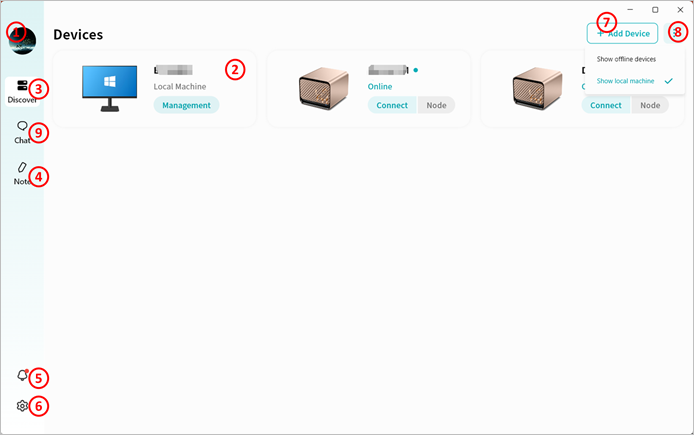
① Account Avatar: Allows you to switch to another account or log out of the current account.
② Device List: Displays all devices bound to your account, including both your own devices and those shared with you by others. The list clearly shows whether each device is online or offline.
- Online/Offline status
- Connect: Click to access the selected device.
- Node: Click to use this Weline Pro device as a relay node for accessing the Internet. Note: The node option only appears if the corresponding feature is enabled on the device.
Node Function
The node function is a unique feature of Weline Pro. It allows you to use a Weline Pro device as a relay node for Internet access.
When enabled, all communication data between you and the Internet will be relayed through the selected Weline Pro device.
This is particularly useful when you require a more secure Internet connection. For example, while away from home, if you need to access online banking, you can enable the node function to encrypt your banking sessions and avoid the security risks of public Wi-Fi.
③ Device List Shortcut Button: Click this icon from anywhere in Weline Pro to return to the device list page.
④ Notes: Use Weline Pro’s Notes feature to create, edit, and delete notes, while keeping them synchronized between your computer and Weline Pro devices.
⑤ Notifications: View device binding notifications here, including binding, unbinding, and binding requests.
⑥ Settings: Configure Weline Pro desktop client settings.
⑦ Add Device: Enter a share code to bind another user’s Weline Pro device.
⑧ Show All/Online Devices:
- Select Show All Devices to display all bound Weline Pro devices, whether online or offline.
- Select Show Online Devices to display only devices currently online and accessible.
⑨ Chat: Enter the chat function to communicate in real time with other users on the same Weline Pro device. All chat records are stored locally on that Weline Pro device.
Weline Pro Edge Device Home Page
After clicking the Connect button for a device, you will enter the Weline Pro Edge Device Home Page.
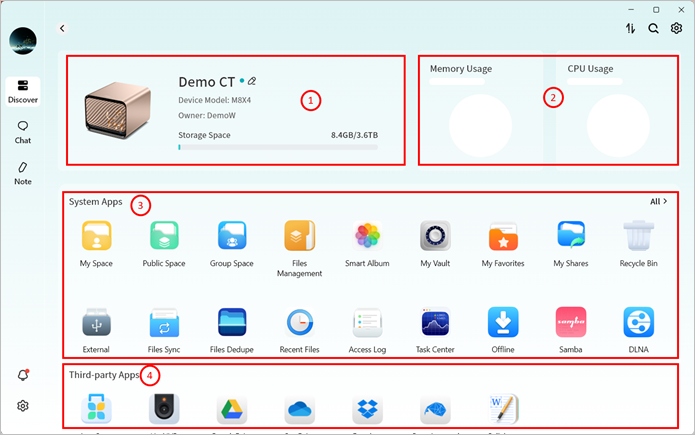
① Device Status will display:
- Device name (click to edit remarks)
- Device model
- Device owner account
- Storage usage
② Hardware Performance Monitoring
- CPU usage
- Memory usage
③ System Applications
- Displays built-in Weline Pro system application icons. Click an icon to open the corresponding application page.
④ Third-party Applications
- Displays third-party applications available for installation on Weline Pro. Click an icon to install and use as needed.